Connecting a sensor to the Grove port of the device allows the sensor to use the device's power supply and Wi-Fi connection. Home Assistant can then detect the sensor and start using it. This page provides configuration details for a few selected sensors.
Notice
Connecting devices to the Grove port and reassembling your own firmware can void the warranty.
Prerequisites

- Home Assistant Voice Preview Edition set up and running in Home Assistant
- Opened the Grove port
- Have one or more external sensors, such as:
- M5Stack SHT40-BMP280 temperature, humidity, air pressure sensor
- M5Stack PIR motion sensor
- M5Stack SGP30 TVOC, eCO2 gas sensor
- M5Stack BH1750 ambient light sensor
- If you are adding more than one sensor, you need an expansion unit like this Grove hub
Connecting a sensor to the Grove port
Step 1
Take control of the device in the ESPHome add-on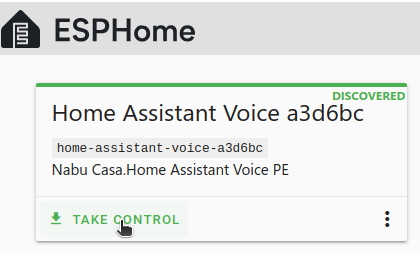
- Go to Settings > Add-ons and install the ESPHome Device Builder add-on.
- Start the add-on and select Open web UI.
- On the Home Assistant Voice card, select Take control, and follow the steps of the installer.
Step 2
Install a new device configuration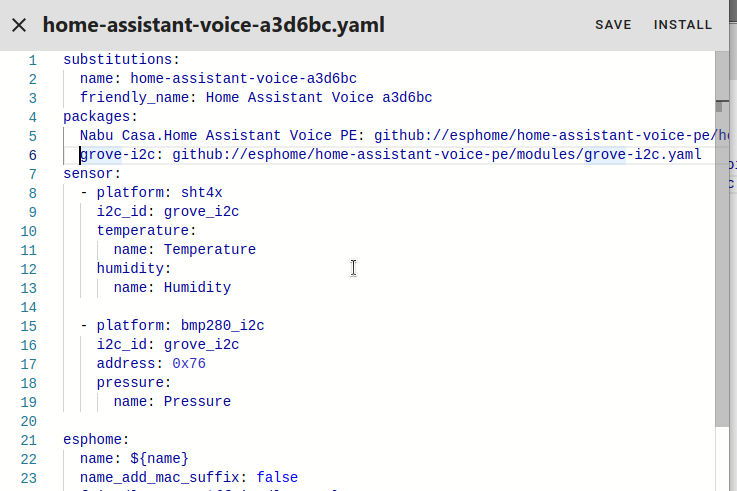
- To open the device configuration file, on the Home Assistant Voice card, select Edit.
- In the configuration file, under
packages, add the configuration for the sensor.- In this example, we are adding the configuration for the M5Stack SHT40-BMP280 temperature, humidity, air pressure sensor.
packages: grove-i2c: github://esphome/home-assistant-voice-pe/modules/grove-i2c.yaml sensor: - platform: sht4x i2c_id: grove_i2c temperature: name: Temperature humidity: name: Humidity - platform: bmp280_i2c i2c_id: grove_i2c address: 0x76 pressure: name: Pressure - For other sensors, refer to the section on Configuration data for selected sensors.
- In this example, we are adding the configuration for the M5Stack SHT40-BMP280 temperature, humidity, air pressure sensor.
- Now, you need to recompile the firmware with the new configuration settings. To start the process, select Install.
- Wait for the compilation to complete. Depending on your hardware, this may take a while.
Step 3
Connect the sensor to the Grove port
- Disconnect the device from power.
- Connect the sensor to the Grove port.
- Mind the color coding. Make sure the black cable is connected to the ground (GND) pin.
- Reconnect the device to the power supply.
Step 4
Open the ESPHome integration page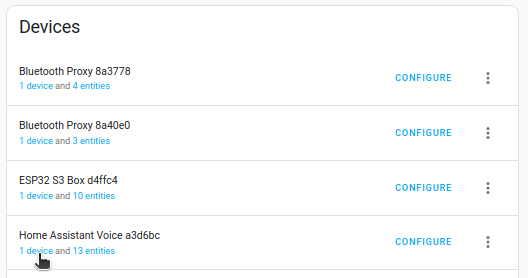
- Go to Settings > Devices & services and select the ESPHome integration.
- From the list, under Home Assistant Voice, select Device.
Step 5
View the sensor data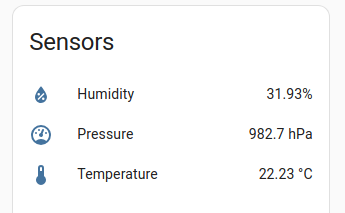
- On the device page, under Sensors you can view the new sensor data.
Configuration data for selected sensors
Example 1
PIR motion sensor
- Configuration for the M5Stack PIR motion sensor.
packages: grove-power: github://esphome/home-assistant-voice-pe/modules/grove-power.yaml binary_sensor: - platform: gpio pin: number: 2 name: Motion device_class: motion
Example 2
SGP30 TVOC, eCO2 gas sensor
- Configuration for the M5Stack SGP30 TVOC, eCO2 gas sensor.
packages: grove-i2c: github://esphome/home-assistant-voice-pe/modules/grove-i2c.yaml sensor - platform: sgp30 i2c_id: grove_i2c tvoc: name: "TVOC" eco2: name: "eCO2"
Example 3
Ambient light sensor
- Configuration for the M5Stack BH1750 ambient light sensor.
packages: grove-i2c: github://esphome/home-assistant-voice-pe/modules/grove-i2c.yaml sensor: - platform: bh1750 i2c_id: grove_i2c name: "Light Intensity"
