If you don’t want the device to listen for a while, you can mute the microphone.
Muting the device
Step 1
Option 1 - Use the hardware mute switch
- On the device, move the switch so that you see the red color.
- Result: The light turns red, indicating that the microphone is muted.
- Info: When the switch is in this position, you cannot unmute the device from the UI.
Step 2
Option 2 - Use the software mute button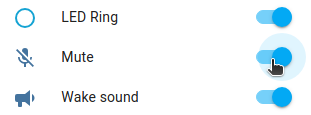
- To use the mute function in the UI, under Configuration, toggle the Mute switch.
- Info: The switch in the UI does not work when the physical switch is in the muted position.
Step 3
Red LED indicates the mute status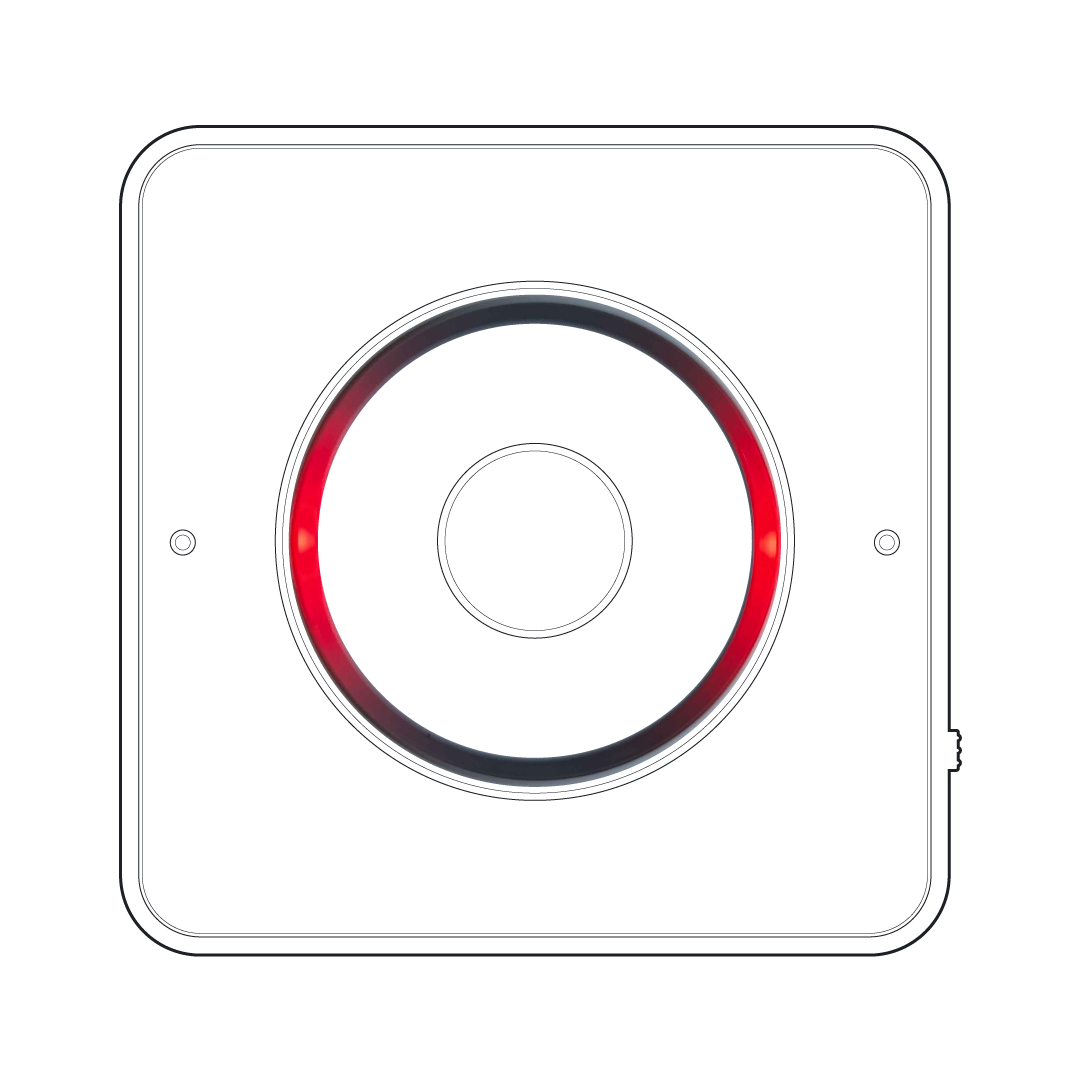
- If you muted the device, the LEDs closest to the speaker turn red to indicate that the microphones are off.
